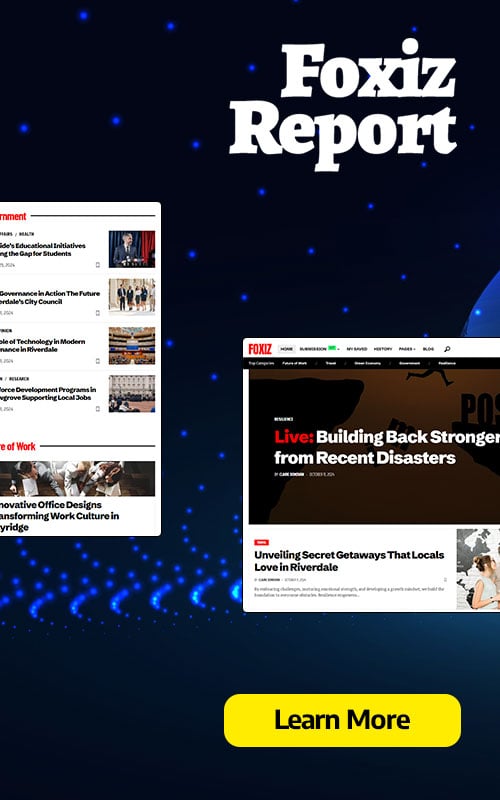Modern streaming platforms like Netflix and Max have changed our content diets dramatically, allowing reality TV lovers and Letterboxd sickos to beam the latest movies and shows directly into their homes. In lieu of heading out to a theater and getting caught in a ‘Chicken Jockey’ related incident, you may be wondering — how can I summon a cinematic level of fidelity from the comfort of my couch? Well never fear, dear reader, as our guide to streaming Netflix in 4K will explain everything you need to know.
How to Stream Netflix in 4K
Before we get started, it’s worth checking which Netflix plan you’re on — as not all of them allow for 4K streaming. The Streaming (with Ads) and Standard plans only allow for streaming at resolutions up to 1080p. The only plan that supports 4K streaming at this time is the highest-tier Premium Plan.
Here are the current Netflix US plans and their prices:
- Standard with ads: $7.99 per month (No 4K)
- Standard: $17.99 per month (No 4K)
- Premium: $24.99 per month (4K streaming)
Do you have the right equipment for 4K?
The next step in your 4K streaming journey is making sure all of your hardware can support streaming Netflix content in 4K. If you’re using a monitor or smart TV for streaming, it needs to be capable of outputting a 4K (3840 x 2160) resolution. If you’re using an external streaming device like a Fire Stick or an Apple TV, then this also needs to support 4K streaming. And, if you are using external devices to stream Netflix, then the cables connecting the device to the TV will need to be good enough to support the signal. Netflix suggests users should use a Premium High Speed HDMI or Ultra High Speed HDMI cable to stream Netflix in 4K.
Check your playback settings
Once you’ve made sure you’re on the right plan and have all the correct equipment, it’s time to check your playback settings. To do this you’ll need to log into your account on your PC. From here you’ll need to click on your profile icon and select ‘Manage Profiles’. It should automatically show the menu bar for your account, however if it hasn’t, select the specific account you wish to stream 4K content from. Now, scroll down and select the Playback Settings option and set it to ‘High’. From here, when using that profile, you should stream in 4K when watching content that supports that resolution.
There are few caveats to this selection worth considering. By selecting High, you may be subject to more buffering and freezing if your internet isn’t up to the job. Additionally, if you’re using mobile data to watch your favourite films or shows be aware that streaming in 4K uses more data and so you might hit your limit quicker than you might expect.
Are There Other Ways to Watch Netflix Movies and Shows in 4K?
Physical media may seem like a thing of the past. However, a Blu-Ray revival has meant a handful of popular titles have broken free of their digital prisons. Blu-Ray editions of original shows like Daredevil, Arcane, The Crown, Stranger Things, and Wednesday are available for fans to buy (though sometimes hard to find). In a world where a show can be dropped from a platform overnight, owning physical copies is often the only way to ensure you can watch your favorite shows for all eternity – or at least until disc drives completely disappear.
![Arcane: League of Legends - Season One - Limited Edition Steelbook 4K Ultra HD + Blu-ray [4K UHD]](https://i0.wp.com/assets-prd.ignimgs.com/2024/09/02/arcane-league-of-legends-season-one-limited-edition-steelbook-4k-ultra-hd-blu-ray-4k-uhd-1725268264620.jpg?w=1170&ssl=1)
Arcane: League of Legends – Season One – Limited Edition Steelbook 4K Ultra HD + Blu-ray [4K UHD]
12
Sarah Thwaites is a freelance tech and gaming writer at IGN, with bylines at GameInformer, TrustedReviews, NME and more.